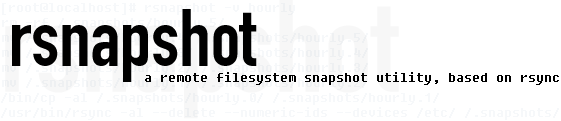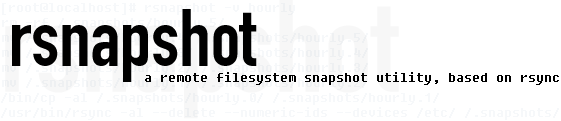|
 |
rsnapshot FAQ
| |
| Q: |
How do I restore files with rsnapshot?
|
| A: |
If you have super-user access on the rsnapshot server, you can just copy the files from the snapshot root (eg: /.snapshots/daily.0/server/directory/file). The daily backups will be more recent than the weeklys, and the weekly more recent than the monthlys, etc. Your system administrator may have set up a read-only copy of the snapshot root (eg: with read-only NFS or read-only Samba), as suggested in the HOWTO. If so, it is better (safer and possibly more convenient) to copy files from this read-only copy of the snapshot root.
|
| |
| Q: |
I have a snapshot root or backup point with a space (or other special character) in it and this is not working at all with rsnapshot 1.3.1. Why?
|
| A: |
rsnapshot version 1.3.1 has an issue where the rsync command is interpreted by a shell rather than directly executed by rsnapshot. This bug is expected to be fixed in rsnapshot CVS on 24 March 2009, and so should appear an a forth-coming release (probably version 1.3.2). This bug was not present in rsnapshot 1.3.0.
|
| |
| Q: |
I have sync_first enabled and link_dest enabled and multiple backup lines in my rsnapshot.conf file, and I am finding the --link-dest option is not being passed to rsync for the second and subsequent backups, so a lot of files are being duplicated in my snapshot_root without being hard linked. What's going on?
|
| A: |
rsnapshot versions 1.2.9 and 1.3.0 have a bug where --link-dest is omitted in these circumstances for any backup where the .sync directory exists when the backup is started. This bug was fixed in rsnapshot version 1.3.1. With older versions of rsnapshot, please take care to avoid this combination, for example by disabling link_dest or sync_first.
|
| |
| Q: |
Why aren't sync_first and include_conf documented in the rsnapshot HOWTO?
|
| A: |
That's a good question. sync_first and include_conf were new features added between rsnapshot 1.2.3 and 1.2.9. Unfortunately the maintainers have been short of time and haven't found time to update the HOWTO. If updating the HOWTO is something you can help with, please tell the rsnapshot-discuss list. At least you can find some documentation for these features in the rsnapshot man page.
|
| |
| Q: |
Where do I report a bug in rsnaspshot?
|
| A: |
You can report bugs, request features and submit patches to the rsnapshot project at SourceForge.
|
| |
| Q: |
How do I backup from Windows machines to Linux?
|
| A: |
You can run rsnapshot on a Linux machine (where the backups will be stored), and run cwRsync Server on the Windows machines so that you can connect to them with ssh protocol or rsyncd protocol. Many people have reported backups hanging in the middle of a backup if they use ssh protocol to Windows machines. You should be able to avoid these hangs by using rsync://user@host/dir (rsyncd protocol) in your backup line rather than user@host:/dir (rsync over ssh protocol).
But bear in mind that rsyncd protocol is unencrypted, in case you are transferring over an untrusted network (like the Internet). There is a suggestion secure connections between linux rsync clients and cwRsync servers in the cwrsync faq, but it would need to be adapted for rsnapshot and customised for your environment.
|
| |
| Q: |
I run rsnapshot for the first time, but nothing happens. Why?
|
| A: |
rsnapshot does two major things - actual backup (with rsync) and rotation (moving snapshots around). Before it can do rotations, it needs to have at least one actual backup. So you need to understand which rsnapshot invocation will make an actual backup.
For example, if you have sync_first enabled, then you need to run rsnapshot sync (which makes a backup) before you can do a rotation like rsnapshot hourly or rsnapshot daily. With sync_first enabled, all intervals (hourly, daily, etc) just do rotation.
If you do not have sync_first (it is disabled by default), then the backup is made by the lowest interval (that is, the first one that you listed in your rsnapshot.conf). The other (higher) intervals do rotation.
For example, if you have intervals hourly, daily, weekly and monthly, then you need to run rsnapshot hourly to do a backup before the other intervals (daily, weekly and monthly which do rotations) will do anything.
In fact, you need a complete set of hourly backups before a rsnapshot daily will do anything. Similarly, you need a complete set of daily backups (usually 7) before rsnapshot weekly will do anything.
|
| |
| Q: |
I get warnings like Could not lchown() symlink. Help?
|
| A: |
You should be able to fix the warnings by installing the perl Lchown module. See the Lchown section of downloads. Or if you don't care about symlinks having the wrong ownership in your snapshots, then you could ignore the warnings.
|
| |
| Q: |
How do I exclude files/directories with spaces in their names, like Documents and Settings?
|
| A: |
You can make use of the wildcard matching and replace the space with a ?, for example: exclude=Documents?and?Settings/
|
| |
| Q: |
My rsnapshot setup seems to eat the processor on the machines I'm backing up from. How can I prevent this?
|
| A: |
rsnapshot itself is a low-overhead program, but rsync can drive processor
utilization uncomfortably high. To address this, tell your rsync to run
with high nice and ionice values, like 10 and -c3 respectively.
Depending on how rsync was packaged for your system, your installation
may have an /etc/default/rsync file. If it does, set RSYNC_NICE and
RSYNC_IONICE as recommended. Then restart the rsync daemon. You should
notice a difference immediately.
Thanks to Eric Raymond for writing this entry!
|
| |
| Q: |
I'm trying to backup up Windows machines onto a Linux box using rsnapshot (on Linux) and cwrsync as a daemon (on Windows). When I back things up, though, it doesn't seem to delete files in the backup that were deleted in the source, so my backups keep getting bigger and bigger. How can I fix this?
|
| A: |
The simple-but-dangerous approach is to add --ignore-errors to your rsync_long_opts line in your rsnapshot configuration file. The tedious-and-fragile-but-probably-safer approach is to find out where the I/O errors are occurring in the backup and exclude those files from the backup set. It seems that not all cwrsync and rsync versions handshake well on some Windows filenames, such as "Shortcut to 3½ Drive" (chokes on the ½ character), some URLs held in Internet Explorer's cache (chokes on length?), some entries in the Recycle Bin (chokes on the curly braces?). If there's any I/O error, it seems that rsync elects not to honor the --delete that rsnapshot passes in, unless you also say --ignore-errors, which could get you in trouble when real errors occur.
Thanks to Mark Murphy for writing this entry!
|
| |
| Q: |
Can I set the snapshot_root to a remote SSH path? I want to push my backups to a remote server, rather than pull them from a remote server.
|
| A: |
Rsnapshot does not support a remote snapshot root via SSH.
However you should be able to use a remote snapshot root that is NFS mounted
on the machine that runs rsnapshot but hosted on another machine (NFS server).
If you are running rsnapshot as user root (which is the normal case),
make sure that the NFS server allows root access for that NFS mount to
the rsnapshot machine as an NFS client.
For a solaris NFS server, see root= in share_nfs(1).
For a Linux NFS server, see no_root_squash in exports(5).
Otherwise you might get errors about chown, removing directories/files, etc
if permissions on the NFS server are mapped from "root" to "nobody".
For advanced users, Matt McCutchen suggested the following alternative.
What you can do instead is put the rsnapshot configuration file
on the destination server (with a local snapshot root),
allocate a "staging" area on that server,
and define it as the sole backup point.
To make a snapshot, execute an ordinary rsync push to the staging area and then
invoke rsnapshot on that server to incorporate the new data into a snapshot.
To do this conveniently over SSH, create the following script
rsync-and-kick-rsnapshot on the destination server:
#!/bin/bash
rsync "$@" && rsnapshot interval
And then pass
--rsync-path=/path/to/rsync-and-kick-rsnapshot.
With an rsync daemon, create this script kick-rsnapshot:
#!/bin/bash
if [ "$RSYNC_EXIT_STATUS" == "0" ]; then
rsnapshot interval
fi
And specify it as the post-xfer exec command
for the module containing the staging area.
If multiple machines need to be backed up,
instead of trying to coordinate their pushes and rotations,
the easiest thing to do is to make
a completely separate rsnapshot configuration file and snapshot root for each.
Some more hints, including two approaches to avoid the use of
double the disk space on the destination server, may be found in
this message and
this message.
|
| |
| Q: |
I'm backing up to a firewire or USB external drive. When the drive isn't mounted, rsnapshot writes all the backups to the /mnt/ directory on the local hard drive, filling up the disk. How can I prevent this?
|
| A: |
Set the no_create_root option to 1 in the rsnapshot.conf file.
|
| |
| Q: |
How do I set up public keys for ssh so that rsnapshot can run from cron?
|
| A: |
Run commands like these on your rsnapshot server as root (or whichever user
you run rsnapshot as from cron) :-
rsnapshotserver# ssh-keygen -t dsa -N "" -f ~/.ssh/rsnapshot_dsa
rsnapshotserver# ssh-copy-id -i ~/.ssh/rsnapshot_dsa.pub root@client1
rsnapshotserver# ssh-copy-id -i ~/.ssh/rsnapshot_dsa.pub root@client2
To make rsnapshot use this DSA key, add
ssh_args -i /root/.ssh/rsnapshot_dsa
to your rsnapshot.conf (assuming you don't have ssh_args currently).
|
| |
| Q: |
After I've taken a few snapshots, why do they all show up the same size in df? I thought rsnapshot was meant to only take one full snapshot and then a bunch of incrementals?
|
| A: |
You thought right, and it does! It looks like you've got a bunch of full snapshots because any file which hasn't changed between two consecutive snapshots will be a hard link, so potentially several directory entries in consecutive snapshots may actually point at the same data on disk, so the only space taken up by a snapshot is whatever is different between it and the previous one. Using the du utility to gauge your disk usage will normally produce confusing results because of this. The rsnapshot-diff utility solves this. You could also use the -c argument to du.
|
| |
Old Questions
| Q: |
Using rsnapshot 1.1.6, when I specify the root filesystem as a backup point, rsnapshot backs up each top level directory seperately. If I'm using one_fs, this makes it impossible to exclude things like the /proc filesystem.
|
| A: |
This has been fixed in rsnapshot 1.2.0. You are encouraged to upgrade. Make sure to read the upgrade guide in the INSTALL file, included with the program. If you don't want to, or can't upgrade, read on for a workaround.
rsnapshot has a protection mechanism built in to prevent the user from accidentaly adding their snapshot_root to one of their backup points, and recursively backing files up. Unfortunately, this means that if you specify the root filesystem as a backup point, rsnapshot will enumerate through the files and directories and call rsync on them one by one, which can sometimes render one_fs ineffective.
To overcome this limitation, two changes must be made to your rsnapshot.conf file. This configuration has become the default starting with rsnapshot 1.2.0, so if you do this now it will just make it easier to upgrade later.
Step 1.
Uncomment rsync_long_args and add --relative to the rsync_long_args parameter, as shown in this example:
Before:
#rsync_long_args --delete --numeric-ids
After:
rsync_long_args --delete --numeric-ids --relative
Step 2.
Change the destination directories for your backup points. Instead of specifying the full path to where the files should be backed up, only specify the first directory, since the remainder of the path will now be filled in automatically.
However, do not change any paths for the backup_script parameter. Setting the backup_script parameter to the same directory as your backup points will wipe out your backups in that directory!
Before:
backup /etc/ localhost/etc/
backup /home/ localhost/home/
backup root@example.com:/ example.com/
backup root@example2.com:/home/ example2.com/home/
backup_script /usr/local/bin/backup_pgsql.sh localhost/pgsql_backup/
After:
backup /etc/ localhost/
backup /home/ localhost/
backup root@example.com:/ example.com/
backup root@example2.com:/home/ example2.com/
backup_script /usr/local/bin/backup_pgsql.sh localhost/pgsql_backup/
Again, please note that the backup points all have the same destination path now. Also notice that the backup_script destination points are completely unchanged!
|
|
|